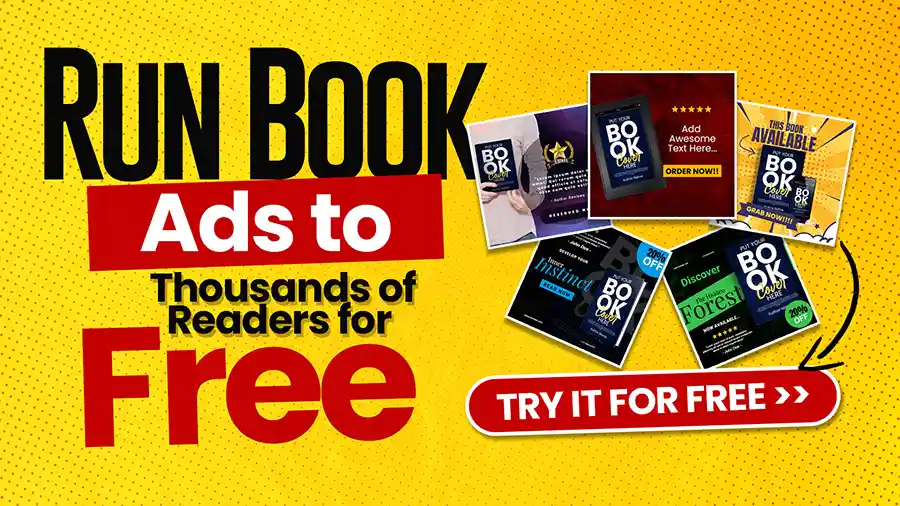Fonts are among the most powerful tools available in desktop publishing. They do more than convey information; they add character and tone to your text. Western fonts hold a unique, nostalgic charm among the various font styles. This article will discuss using Western fonts in Word to give your documents a rustic feel reminiscent of the Old West.
Table of Contents
What Are Western Fonts?
Western fonts, often called “cowboy fonts” or “wild west fonts,” mimic the typography commonly seen in the 19th-century American frontier. These fonts are characterized by bold, rugged, and decorative styles, often featuring serif edges and intricate detailing. They evoke imagery of saloons, wanted posters, and old-time general stores.
Why Use Western Fonts?
Adding Western fonts to your documents can serve various purposes, from evoking a specific period to adding a playful or thematic element to your design. Here are some scenarios where Western fonts can be particularly effective:
- Event Posters: Imagine creating a poster for a themed party or a country music concert. Western fonts can instantly set the tone and attract attention.
- Educational Material: Western fonts can make the material more engaging for history lessons or presentations about the American frontier.
- Graphic Design Projects: Adding these fonts to your toolkit can make your designs stand out, especially for niche markets like Western-themed products or services.
How to Access Western Fonts in Word
Luckily, accessing Western fonts in Word is simpler than you might think. Here’s a step-by-step guide on how to do it:
Step 1: Open Word
First, launch Microsoft Word on your computer. This can be any version of Word that supports font installations, preferably 2010 and newer versions.
Step 2: Access the Font Selection
The “Home” tab is on the main ribbon at the top of the Word interface. If it still needs to be selected, click on it. Within the Home tab, navigate to the Font section.
Step 3: Browse Existing Fonts
The word comes with a variety of fonts pre-installed. To see if you already have a Western-style font, click on the drop-down menu in the Font section. Scroll down to browse through the list of available fonts.
Step 4: Download and Install Western Fonts
If you don’t find any suitable Western fonts that have been pre-installed, you can download them from various online sources. Websites like dafont.com and fontsquirrel.com offer free and premium font options. Here’s how to install downloaded fonts:
- Download the Font File: Choose a font and download the .zip file. Extract it to get the .ttf or .otf file.
- Install the Font: Double-click the font file. A preview window will open. Click the “Install” button.
- Restart Word: Close and reopen Word to see your new font in the list.
Step 5: Apply the Font
Now that your Western font is installed, apply it to your text by selecting the text and choosing your new font from the drop-down menu.
Popular Western Fonts for Word
Choosing the right Western font can significantly affect your project’s look and feel. Here are some popular options:
1. Bleeding Cowboys
This highly decorative font adds an authentic, weathered touch reminiscent of old Western posters.
2. Laredo Trail
Laredo Trail uses bold strokes and serifs to create a rugged, old-fashioned look. It’s perfect for headlines and titles.
3. Tuscan
Tuscan fonts are a staple of Western-themed designs. They feature thick vertical lines and intricate detailing.
4. Mesquite Std Regular
Hand-painted signs and lettering from the Wild West inspire this Adobe font. It features sharp serifs and minor embellishments.
Customizing Your Western Fonts
Once you’ve selected your Western font, you can further customize its appearance to better fit your design needs. Here are a few tips to get the most out of your Western fonts in Word.
Adjusting Font Size and Spacing
Western fonts often look best at larger sizes, where their unique details can be appreciated. Adjusting the line and letter spacing (known as kerning) can also help improve readability and visual impact.
Using Bold and Italics
Many Western fonts have built-in bold and italic versions. Using these can add emphasis and hierarchy to your text.
Adding Effects
Word offers several text effects that can enhance your Western fonts. These include shadow, reflection, glow, and outline. However, be cautious when using these effects sparingly, as too many can make the text hard to read.
Color Choices
While black and dark brown are traditional choices for Western fonts, don’t be afraid to experiment with other colors that match your overall design theme. Ensure that the text and background have enough contrast for easy readability.
Combining Western Fonts with Other Styles
Mixing different font styles can create a unique and visually appealing design. When pairing Western fonts with other styles, consider the following tips:
Complementary Fonts
Choose a complementary font that contrasts yet harmonizes with your Western font. For instance, a clean sans-serif font can balance the intricate details of a Western font.
Hierarchy and Consistency
Use Western fonts for headings and titles to grab attention and simpler fonts for body text to maintain readability. Consistency in font usage helps create a cohesive look.
Avoid Overcrowding
Avoid using too many different fonts in one document. This could cause visual chaos and divert attention from the primary message.
Practical Uses for Western Fonts in Word
Now that you know how to use Western fonts in Word, let’s explore some practical applications.
Party Invitations
Create invitations for themed parties using Western fonts, such as a cowboy or Wild West party. Combine text with rustic imagery for an authentic look.
Posters and Flyers
Design eye-catching posters and flyers for country fairs, rodeos, or country music concerts. Western fonts will draw attention and convey the event’s theme at a glance.
Educational Materials
Engage students in history lessons using Western fonts in handouts or presentations about the American frontier. This can make the material more exciting and memorable.
Social Media Graphics
Design social media posts with a Western vibe. Use Western fonts and appropriate images to create shareable and engaging content.
Personal Projects
You can add a rustic touch to personal projects such as scrapbooks, home decor prints, or customized greeting cards.
Troubleshooting Common Issues
You may need some help with using Western fonts in Word. Here are common issues and their solutions:
Fonts Not Showing Up
If your new fonts aren’t appearing in Word, ensure you’ve installed them correctly and restarted the program. If the issue persists, check if the font file is corrupted or incompatible.
Text Legibility
Western fonts are decorative and may be harder to read in smaller sizes. Ensure the font size is appropriate, and consider increasing line or letter spacing for better legibility.
Printing Issues
Sometimes, specific fonts may need to be corrected. To avoid this, convert your document to PDF before printing. This preserves the font and styling.
Frequently Asked Questions Related to Western Fonts In Word
Q. What are Western fonts in Word?
A. Western fonts are typefaces with a style often associated with themes of the American West, like cowboy culture. They can include bold, decorative, or script styles that evoke a rustic feel.
Q. How can I find Western fonts in Microsoft Word?
A. You can find Western fonts by going to the “Font” dropdown menu in Word. Look for font names like “Western,” “Cowboy,” or any script style resembling Western themes.
Q. Can I download more Western fonts for Word?
A. Yes! You can download additional fonts from various font websites. After downloading, you can install them on your computer, making them accessible in Word.
Q. Are there any free Western fonts available?
A. many free Western fonts are available on websites like Google Fonts or Font Squirrel. Just check the licensing to ensure they’re free to use.
Q. How do I install a new Western font on my computer?
A. To install a new font, download it from a font website, then unzip the file if necessary. Right-click the font file and select “Install.” After installing, the font will appear in Word.
Q. Can I use Western fonts for headings in my document?
A. Absolutely! Western fonts can make your headings stand out and give a unique touch to your document, especially if it’s themed around the West.
Q. What type of documents are best for using Western fonts?
A. Western fonts work well for flyers, invitations, posters, and any fun projects that want to evoke a sense of the American West or rustic charm.
Q. Is it okay to mix Western fonts with other font styles?
A. Yes, you can mix Western fonts with other styles. Just be mindful to keep your document readable and not too busy; pair a Western font with a simple, clean font for balance.
Q. How can I make sure my Western fonts look good when printing?
A. Before printing, preview your document and ensure the font size and style are evident. Printing a test page to see how it looks on paper is also a good idea.
Q. Are Western fonts easy to read?
A. Some Western fonts can be decorative and challenging to read, especially in smaller sizes. It’s best to use them sparingly and ensure that the main text is in a clear, legible font.
Conclusion
Western fonts in Word uniquely spice up your documents with a rustic, nostalgic charm. They can make your projects stand out, whether it’s for educational purposes, events, or personal use. By understanding how to access, customize, and effectively use these fonts, you can add an authentic Old West touch to your creations. So saddle up and start exploring the world of Western fonts in Word today!