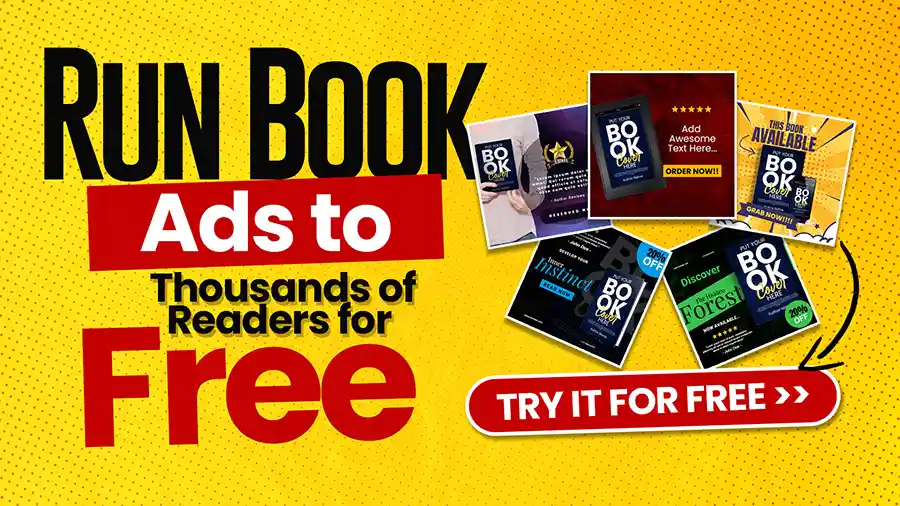Single spacing in Microsoft Word means lines of text touch directly, with no added gap. This style often appears in academic papers, professional documents, and written communications. Using single spacing makes your text more compact, allowing for more information to fit on a page, and can enhance the overall presentation of your work.
While creating a Word document, notice that the spacing often defaults to 1.15 or 1.5. Changing this to single spacing can create a cleaner, more organized appearance, making your document easier to read. Let’s explore how to adjust document settings for single spacing in Word and discover the benefits of doing so.
Table of Contents
How to Set A Document into Single Spaced in Word
Changing the line spacing in Word is a straightforward process. Here’s how to set single spacing in your documents:
Step 1: Open Your Document
Open Microsoft Word and load the document for editing. You can also start a new document by creating a fresh piece from scratch.
Step 2: Highlight Your Text
If you already have text written, highlight the section to which you want to apply single spacing. On the other hand, if you want the entire document to be single spaced, press Ctrl + A to select all the text.
Step 3: Navigate to the Paragraph Settings
- On Windows: Once your text is selected, look for the “Home” tab at the top of the page. In the Paragraph group, locate the small arrow in the bottom right corner (the paragraph dialog box launcher). Click on it to open the Paragraph dialog box.
- On Mac: You’ll find the same options on the Home tab. Look for the “Paragraph” section and click on the arrow.
Step 4: Adjust the Line Spacing
Within the Paragraph dialog box, you will see a section labeled “Line spacing.” Click on the dropdown menu and choose “Single.”
Step 5: Apply Settings
Once you’ve selected “Single,” click “OK” to apply the change to your highlighted text. Your document should now reflect single spacing, allowing for a more compact layout.
Optional Step: Set as Default
You might want to set this as the default option if you often work with single-spaced documents. In the Paragraph dialog box, look for a “Set As Default” button and choose whether you want this setting to apply to current or future documents.
Benefits of Using Single Spacing
Switching to single spacing can offer a range of advantages:
Enhanced Readability
With single spacing, text is easier to read because it reduces clutter. Each line stands out more distinctly, making navigation through the document smoother.
More Text Per Page
Single spacing allows more content to fit on a page when preparing reports or essays. This style can be particularly useful in scenarios where page limits are in place, such as academic submissions.
Professional Appearance
Single spaced documents often look cleaner and more professional. This style is especially important in business communications, where first impressions matter. A polished document can help convey your seriousness and competence.
Improved Focus
Using single spacing can help readers focus better on the content. In multi-paragraph texts, the eye can glide down the page more effectively without being distracted by excessive whitespace.
Formatting Tips for Single Spaced Documents
While single spacing is great for saving space and improving readability, there are additional formatting tips you should consider to ensure your document remains professional and easy to navigate.
Use Headings Wisely
Use headings and subheadings to separate sections in a single-spaced document. This format creates an organized structure and helps readers understand the text effectively. Use different font sizes or styles (like bold) to help headings stand out.
Add Indentation
For paragraphs, using indentation at the start can enhance readability. By indenting a paragraph’s first line, you signal readers that a new paragraph has begun, making longer texts easier to digest.
Incorporate Bullet Points and Numbered Lists
When presenting information such as lists, use bullet points or numbered lists as they insert visual breaks into the text. This technique can enhance clarity, especially in documents with various points or steps.
Consider Margins
Adjusting the margins can play a part in the overall look of your document. Having larger margins may allow for better readability even with single spacing.
Include Visuals
Don’t avoid using images or charts, as these elements can break up the text without disrupting the flow. They also can illustrate points effectively and engage your readers.
Printing and Sharing Single Spaced Documents
Once your document is formatted to be single spaced, you may need to print it or share it electronically. Here are some tips for each method:
Printing
Before you print a single spaced document, go through it one last time to check for any formatting errors or typos. You might also want to use the “Print Preview” feature to see how it will look once printed.
Electronic Sharing
When sharing documents online, consider saving your Word document as a PDF. This format will preserve your formatting, ensuring the spacing you applied won’t change when viewed on other devices.
Frequently Asked Questions Related to Single Spaced In Word
Q. How do I change line spacing in Word?
A. Highlight your text, navigate to the Paragraph dialog box, select “Single” in the Line spacing dropdown, and apply it.
Q. Why is my document not single spaced even after changing the settings?
A. Check if you have any additional paragraph formatting or styles applied that may override the single spacing.
Q. Can I apply single spacing to specific sections of my document?
A. Yes, simply highlight the text you want to change and follow the steps to adjust the line spacing.
Q. What is the difference between single spacing and 1.5 spacing?
A. Single spacing places lines immediately next to each other, while 1.5 spacing adds more space between lines.
Q. How can I ensure my document is accessible while using single spacing?
A. Use clear headings, bullet points, and appropriate contrasts to enhance readability.
Q. Is single spacing standard in academic writing?
A. Typically, academic papers require double spacing, but some institutions may accept single spacing.
Q. How do I check my document’s spacing settings?
A. Open the Paragraph settings dialog to see and adjust line spacing in your document.
Q. Does single spacing affect word count?
A. No, single spacing changes the visual layout but does not alter the actual word count of your document.
Q. Can I create a template with single spacing?
A. Yes, customize a document with single spacing, then save it as a template for future use.
Q. What should I do if my single-spaced document still looks crowded?
A. Add more sections, bullet points, or visuals to break up large blocks of text. This approach makes everything easier to read and more engaging.
Conclusion
Having your document single spaced in Word is a valuable formatting option to enhance your documents’ organization, readability, and professionalism. Whether crafting an essay, a report, or business correspondence, knowing how to set single-spacing can help you present your information more effectively. Following the above steps and applying additional formatting tips, you can create polished, engaging, and easy-to-read documents.