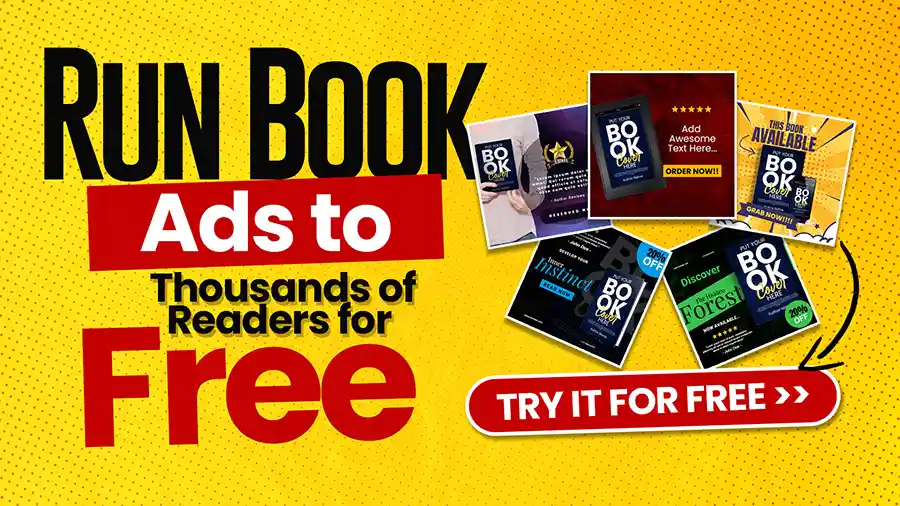When you write, it’s essential to ensure that your work is accessible to your target audience. One effective way to measure readability is by using the Flesch-Kincaid grade level. In this article, we’ll explain how to check the Flesch-Kincaid grade level in Word, making the process simple.
Table of Contents
Understanding Readability Metrics
Before we discuss how to check the Flesch-Kincaid grade level in Word, it’s crucial to understand readability metrics. These metrics help determine how easy or difficult it is to read a text. Multiple readability tests are available, but the most commonly used are the Flesch Reading Ease Score and the Flesch-Kincaid Grade Level.
What is the Flesch Reading Ease Score?
The Flesch Reading Ease Score evaluates the ease of understanding a text by considering the length of sentences and several syllables. Rating system ranges from 0 to 100, with a higher number indicating a higher level of readability. For instance, a score of 70-80 is considered relatively easy to read and suitable for a 7th-grade reading level.
What is the Flesch-Kincaid Grade Level?
On the other hand, the Flesch-Kincaid Grade Level provides an estimated U.S. school grade level needed to understand the text. For example, a score of 7.0 means that a seventh-grader can understand the text. This measurement is particularly useful for writers who must tailor their content to specific educational levels.
Why You Should Check the Flesch-Kincaid Grade-Level
Knowing how to check the Flesch-Kincaid grade level in Word is beneficial for various reasons. Whether you are a blogger, educator, or copywriter, it is crucial to match your writing to the appropriate reading level to reach and engage your audience effectively.
Make Your Content Accessible
One of the main reasons to check your text’s Flesch-Kincaid grade level is to make your content accessible. If your content is too complex, readers may find it challenging to understand, leading to disengagement. Conversely, you can enhance comprehension and reader retention by adjusting the readability level to match your target audience.
Improve SEO
Search engines favor content that users can grasp quickly. Aligning your writing with the right Flesch-Kincaid grade level boosts your SEO approach and enhances the likelihood of your content ranking high in search results.
Enhance User Experience
By tailoring your writing to the Flesch-Kincaid grade level, you ensure a smoother reading experience, preventing potential frustration and making your readers more likely to return to your content.
How to Check Flesch-Kincaid Grade Level in Word: Step-by-Step Guide
Now, let’s examine the practical aspect of checking the Flesch-Kincaid grade level in Word. Microsoft Word offers built-in tools that make this process straightforward.
Step 1: Open Your Document
Start Microsoft Word and access the file you wish to examine. If you’re starting a new document, have some text written before proceeding.
Step 2: Enable Readability Statistics
To access readability scores in Word, you must first enable readability statistics. Follow these steps:
- Go and click on the ‘File’ tab in the upper left corner.
- Select ‘Options’ from the dropdown menu.
- In the Word Options dialog box, click on ‘Proofing.’
- Under the ‘Proofing’ section, locate ‘When correcting spelling and grammar in Word.’
- Navigate to the box next to ‘Show readability statistics.’
Step 3: Run a Spell Check
With readability statistics enabled, you need to run a spell check to see the Flesch-Kincaid grade level:
- Go back to your document.
- Tap the ‘F7’ key on your keyboard or click ‘Review’ on the toolbar and select ‘Spelling & Grammar.’
- Word will check your document for spelling and grammar issues. After completing this check, the readability statistics box will appear, displaying various metrics, including the Flesch-Kincaid Grade Level.
Step 4: Analyze the Results
Once you have the readability statistics, take note of the Flesch-Kincaid Grade Level. If the level is too high for your target audience, consider revising your content to include shorter sentences and simpler words. If it’s too low, you might need to add more complex sentences or advanced vocabulary to match your intended audience’s reading level.
Tips for Adjusting Your Flesch-Kincaid Grade Level
After learning how to check the Flesch-Kincaid grade level in Word, you may find that your document requires adjustments. Here are some practical tips to help you modify your content’s readability level.
Simplify Long Sentences
Long sentences can make your content more challenging to read. To improve readability, break them into shorter, more manageable ones.
Use Common Words
Opt for ordinary, everyday words instead of complex, technical jargon. This change can make your writing more accessible to a broader audience.
Avoid Passive Voice
Active voice tends to be more transparent and more direct. Revising passive sentences to active ones can help lower your Flesch-Kincaid grade level.
Add Transitional Phrases
Using transitional phrases such as “however,” “therefore,” and “in addition” can effectively guide readers through your content, enhancing its coherence and flow.
Common Mistakes to Avoid
While knowing how to check the Flesch-Kincaid grade level in Word is helpful, it’s equally important to be aware of common mistakes that can skew your readability scores.
Over-Simplifying Content
Striking a balance is essential. While simplifying your writing is good, overdoing it can make your text seem patronizing or less authoritative.
Ignoring Context
Readability scores are helpful but should not be the sole focus. Think about the environment in which your content will be consumed. Technical documents may naturally have a higher grade level, and that’s okay if it suits the audience.
Relying Solely on Tools
While valuable tools like the Flesch-Kincaid grade level are not infallible, you should always review your content manually to ensure it meets your quality and readability standards.
Alternative Tools for Checking Readability
Although Microsoft Word is a handy tool for checking readability scores, several alternatives are available if you prefer online tools or different software.
Hemingway Editor
Hemingway Editor is a web-based tool that assesses the readability of your text by identifying intricate sentences and offering a grade level for its readability.
Grammarly
Grammarly offers a comprehensive writing assistant with a readability score, helping you adjust your content to fit your desired readability level.
Readable.com
Readable.com provides advanced readability analysis, including Flesch-Kincaid scores, and offers suggestions for improving your text.
Commonly Asked Questions Related to How To Check Flesch-Kincaid Grade Level In Word
Q. What is the Flesch-Kincaid Grade Level?
A. The Flesch-Kincaid Grade Level is a readability test that tells you what grade level a piece of text is suitable for based on its word and sentence length.
Q. How can I find the Flesch-Kincaid Grade Level in Microsoft Word?
A. You can find it by selecting “File” and “Options.” Under “Proofing,” ensure “Show readability statistics” is checked.
Q. What must I do before I see the Flesch-Kincaid Grade Level?
A. You need to run a spell check on your document. The readability statistics will appear after the spell check is completed.
Q. Where can I find the readability statistics in Word?
A. After you run the spell check, a dialog box showing spelling and grammar errors will pop up. At the bottom of this box, you’ll see the readability statistics.
Q. What information does the readability statistics provide?
A. The readability statistics provide the Flesch Reading Ease score, the Flesch-Kincaid Grade Level, and other stats like the total word count and sentence count.
Q. Can I check the Flesch-Kincaid Grade Level for a portion of my text?
A. Yes, you can select the text you want to check, then run the spell check, and the readability statistics will reflect only that selected text.
Q. Is there a specific version of Word to check the Flesch-Kincaid Grade Level?
A. This feature is available in most versions of Microsoft Word, including Word 2010, 2013, 2016, 2019, and Office 365.
Q. Why is it important to know the Flesch-Kincaid Grade Level?
A. Knowing this level helps you tailor your writing to your audience, ensuring it’s easy to read and understand.
Q. Can I change the Flesch-Kincaid Grade Level of my text?
A. You can change it by adjusting sentence length and using simpler words to lower the grade level or using more complex structures to raise it.
Q. Are there other readability tests available in Word?
A. Yes, in addition to the Flesch-Kincaid Grade Level, Word also shows the Flesch Reading Ease score, among other statistics.
Conclusion
Understanding how to check the Flesch-Kincaid grade level in Word is valuable for any writer. Following our guide, you can quickly assess and adjust your content’s readability, enhancing accessibility, SEO, and user experience. Remember to balance complexity and simplicity, considering your audience’s needs for the best results.
Keep improving your writing; you’ll see the benefits reflected in reader engagement and satisfaction. Happy writing!