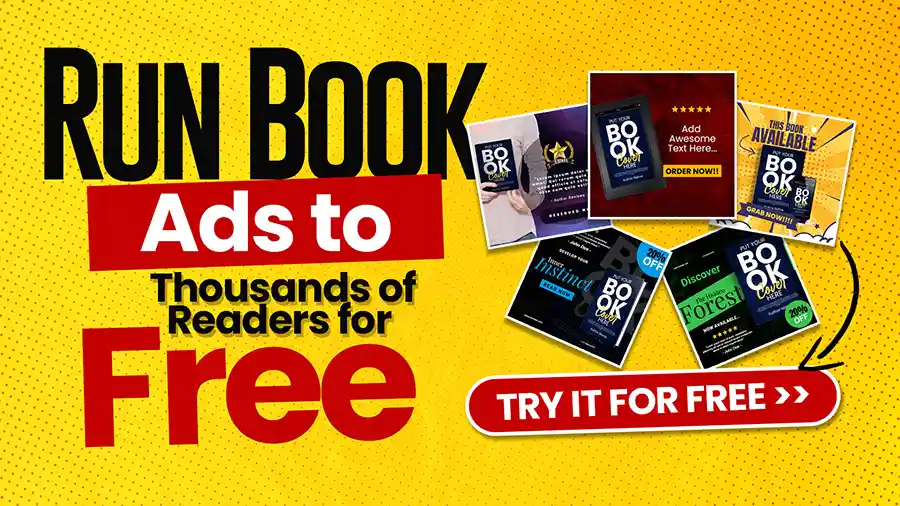Applying APA format in Microsoft Word can feel daunting, especially if you’re new to academic writing. Once you fully understand the fundamentals, the process becomes simple and easy to follow. This manual will guide you through the necessary procedures on how to apply APA format in Word, for adequately formatting your paper using the American Psychological Association (APA) standards.
Table of Contents
Understanding APA Format
Before proceeding with the practical formatting steps, you should understand the APA format. This style is frequently utilized in the social sciences and is distinguished by its specific guidelines for citations, references, margins, headings, and other elements. The goal is to ensure clarity and uniformity so your reader can easily follow your work.
How to Apply APA Format in Word
Setting Up Your Document
To start with APA format in Word, you must first set up your document correctly. Here’s how to do it:
1. Format the Document
- Margins: Adjust your margins to be 1 inch on each side. Select the “Layout” tab and click “Margins.” Choose “Normal” for the 1-inch margin.
- Font: APA recommends using a readable font. The most commonly used fonts are Times New Roman (12 pt), Arial (11 pt), and Calibri (11 pt). You can adjust your font in the “Home” tab.
- Line Spacing: Your entire document should be double-spaced. In the “Home” tab, you can find the Line and Paragraph Spacing button to set it to 2.0.
- Page Header: Every page will need a header. The header on the first page will consist of the title of your paper in all caps on the left and the page number on the right. Use the “Insert” tab, click on “Header,” and choose “Blank” to begin.
2. Title Page
The title page serves as the initial impression of your work. Ensure you format it correctly:
- Center the title of your paper about halfway down the page. Use title case (capitalize the first letter of each significant word), and do not put it in bold.
- Below the title, include your name, your institution, the course, the instructor’s name, and the date. Each detail should be on a new line and centered.
3. Abstract
Some assignments require an abstract. This summary of your paper is usually around 150-250 words. To format an abstract in Word:
- Start a new page after the title page.
- Center the word “Abstract” at the top of the page.
- Do not indent the first line of your abstract. Write a concise summary directly below the heading.
Main Body
The main body is where you present your research and ideas. Here’s how to structure it:
1. Headings
APA format allows different levels of headings to organize your content. You can use them as follows:
- Level 1: Centered, Bold, Title Case.
- Level 2: Left-aligned, Bold, Title Case.
- Level 3: Left-aligned, Bold Italic, Title Case.
- Level 4: Indented, Bold, Title Case, Ends with a period. The text continues on the same line.
- Level 5: Indented, Bold Italic, Title Case, Ends with a period. The text continues on the same line.
Use them appropriately to separate sections of your paper and enhance readability.
2. In-Text Citations
To follow APA guidelines, any source you reference in your text must have a corresponding citation. Format it as follows:
- Direct Quotes: When citing a direct quote, include the author’s last name, the year of publication, and the specific page number. For example, (Smith, 2023, p. 15).
- Paraphrasing: Include the author’s name and year for general ideas or paraphrased content. For example, (Smith, 2023).
References Page
You will need a References page listing all your cited sources at the end of your document. Here’s how to format it:
- Create a new page and center the title “References” at the top.
- The references should be double-spaced and alphabetically by the author’s last names.
- Use a hanging indent for each reference: The first line of each entry is left-aligned, and subsequent lines are indented 0.5 inches.
Here’s a basic format for different types of sources:
- Books: Last, F. M. (Year Published). Title of work: The capital letter is also used for subtitles. Publisher.
- Journal Article: Last, F. M. (Year Published). Title of article. Title of Journal, volume number(issue number), pages. DOI or URL if available.
Finalizing Your Document
Once you’ve added all components of your paper, it’s time to review.
1. Proofreading
Look for any grammatical or formatting errors. Ensure that all citations in your text match their corresponding references.
2. Using Tools
Word has built-in tools to help with APA formatting. You can use the “References” tab to manage citations and create a bibliography.
Standard Tools in Microsoft Word for APA Format
Many students need to know the tools to simplify this formatting process. Word offers several features you can utilize:
- Citation Manager: Under the “References” tab, you can automatically insert citations and create your References list.
- Format Painter: This tool helps you maintain consistent formatting. Select the text formatted correctly, double-click the “Format Painter” icon, and apply it to other sections.
Commonly Asked Questions Related to How To Apply APA Format In Word
Q. What is the correct font size and type for APA format?
A. APA format recommends using 12 pt Times New Roman, 11 pt Arial, or 11 pt Calibri for your text.
Q. How can I format my references with a hanging indent?
A. Highlight the reference list, right-click, select “Paragraph,” and set the “Special” option to “Hanging.”
Q. Can I use single spacing in APA formatting?
A. No, APA format requires double-spacing throughout the document, including the references page.
Q. Is the title page required in all APA papers?
A. The title page is usually expected for most professional papers, but verify if your instructor requires it.
Q. How do I include a DOI in my references?
A. Include articles with a DOI at the end of the reference, formatted as a clickable link (https://doi.org/XXXX).
Q. Should I include the author’s first name in the reference list?
A. In APA style, only the initials of the first name should be used, not the full first name.
Q. Can I use footnotes in APA format?
A. Yes, APA allows footnotes for additional information, but they should be used sparingly.
Q. What should I do if my source has yet to publication date?
A. If there is no publication date, use “n.d.” (no date) in place of the year in your citation.
Q. Are headings mandatory in APA format?
A. While not mandatory, headings help organize your paper and improve readability, especially in longer texts.
Q. How can I properly reference a website using APA style?
A. When creating a website, provide the author’s name, publication date, webpage title, and URL.
Conclusion
Mastering APA format in Word can significantly enhance the professionalism of your academic papers. From setting up your document to creating the references page, following these guidelines will help you adhere to APA standards successfully. Correct formatting makes your work look polished and enables you to avoid academic integrity issues. Take the time to familiarize yourself with these steps, and you’ll be a pro at formatting in no time!